Owl Sliders
This section refers to the following section of the theme admin panel: Stores > Configuration > MageSpark > Owl Slider.
General Settings¶

Apply Animation : Set to Yes to enable Owl Carousel Slider
Enable Hover Image on Products : Set to Yes to Enable hover image in product sliders. Go to the Product and assign Image role as Listing Hover
Image
will be use as hover image.
Slider Manager¶
Go to the Menu Magespark > Sliders > Slider Manager to manage the Sliders. Slider listing is displayed as shown in screenshot.

-
You can edit existing slider by clicking on
editaction. -
Click to
Add New Sliderbutton at top right corner for adding new slider. See the following screenshot. -
Slider Details: This section allows you to customize the slider setting according to requirements.
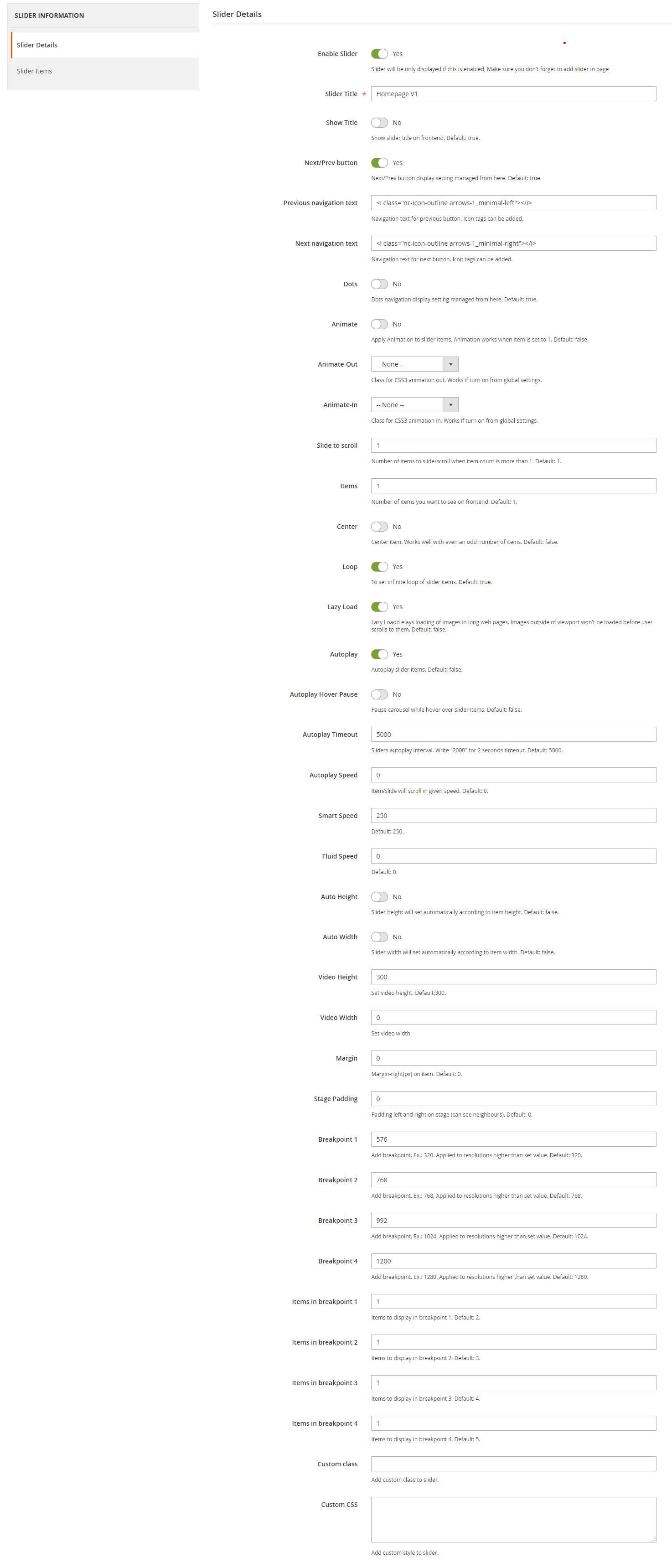
- Slider Items: This section allows you to add the items to the specific slider.
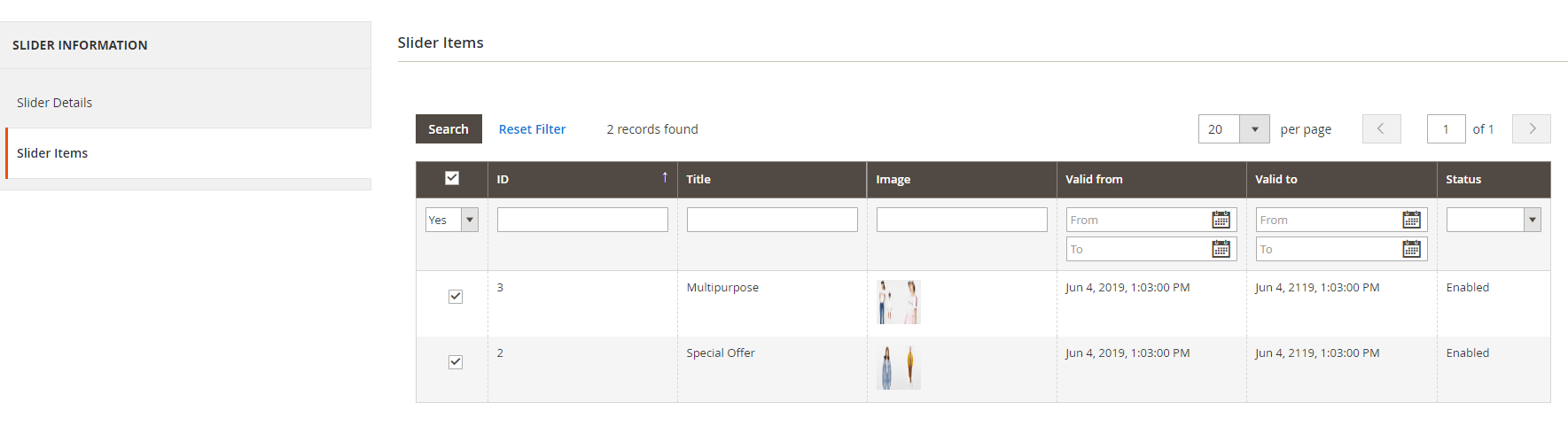
- After filling the information click on
Save Sliderbutton on top right corner.
Slider Items Manager¶
Go to the Menu Magespark > Sliders > Slider Item Manager to manage the Slider Items. Slider Items listing is displayed as shown in screenshot.

-
You can edit existing slider item by clicking on
editaction. -
Click to
Add New Slider Itembutton at top right corner for adding new slider item. See the following screenshot.

-
This section allows you to add all information related to slider item i.e title, status, description, Image, URL, button text, custom content etc.
-
SliderThis setting will add the current item to selected slider. -
Slider Item TypeSet slider item type. You can set slider item as image, video, custom to add custom html in slider. -
Valid FromThis will set the date on which the slider item will starts displaying. -
Valid ToThis will set the date on which the slider item will stop displaying.
-
-
After filling the information click on
Save Slider Itembutton on top right corner.